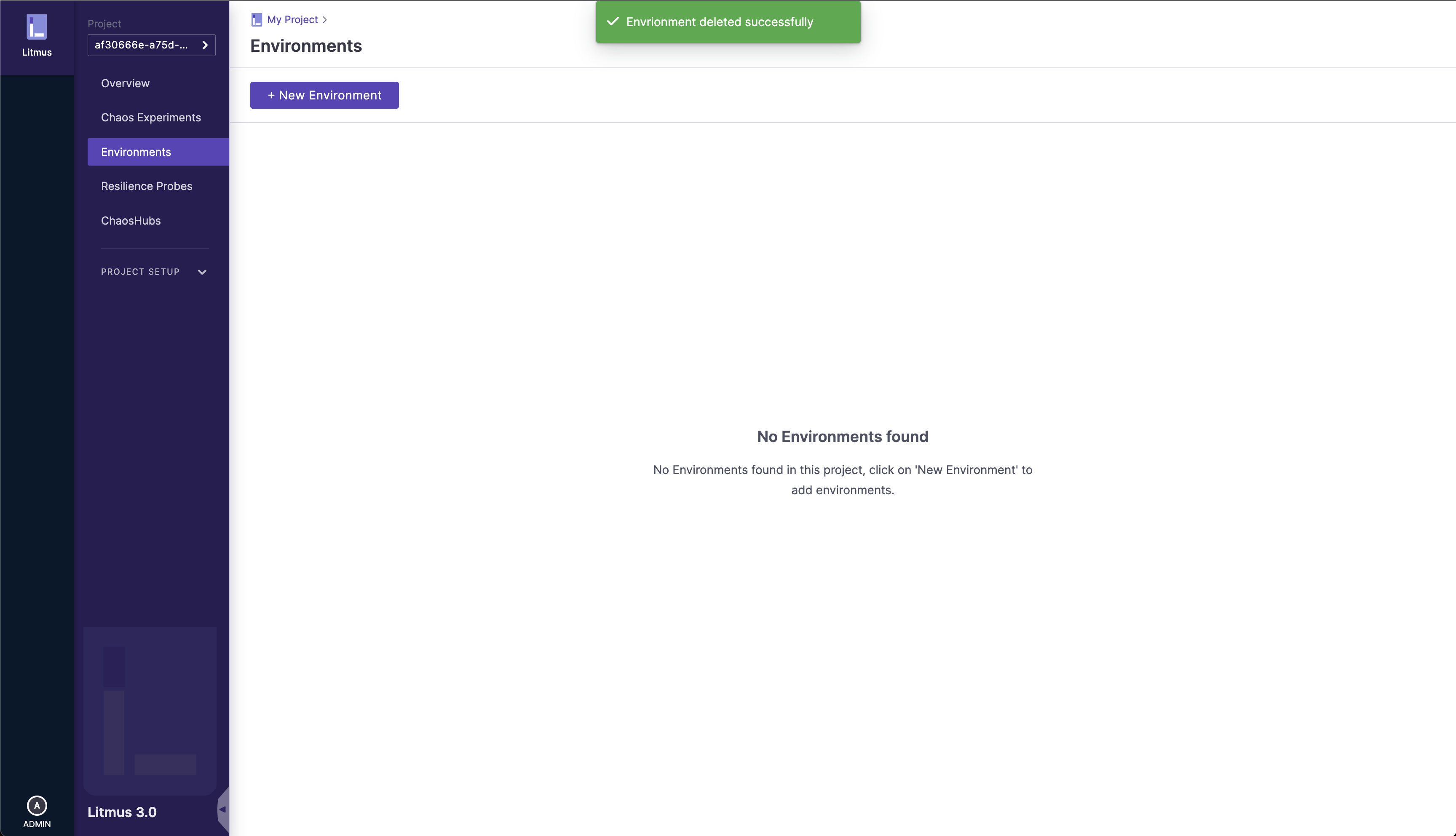Delete an Environment
1. Go to the Environments section
Navigate to the /environments page (Environments on the left nav), click on the options icon to open the options menu and select Delete option:
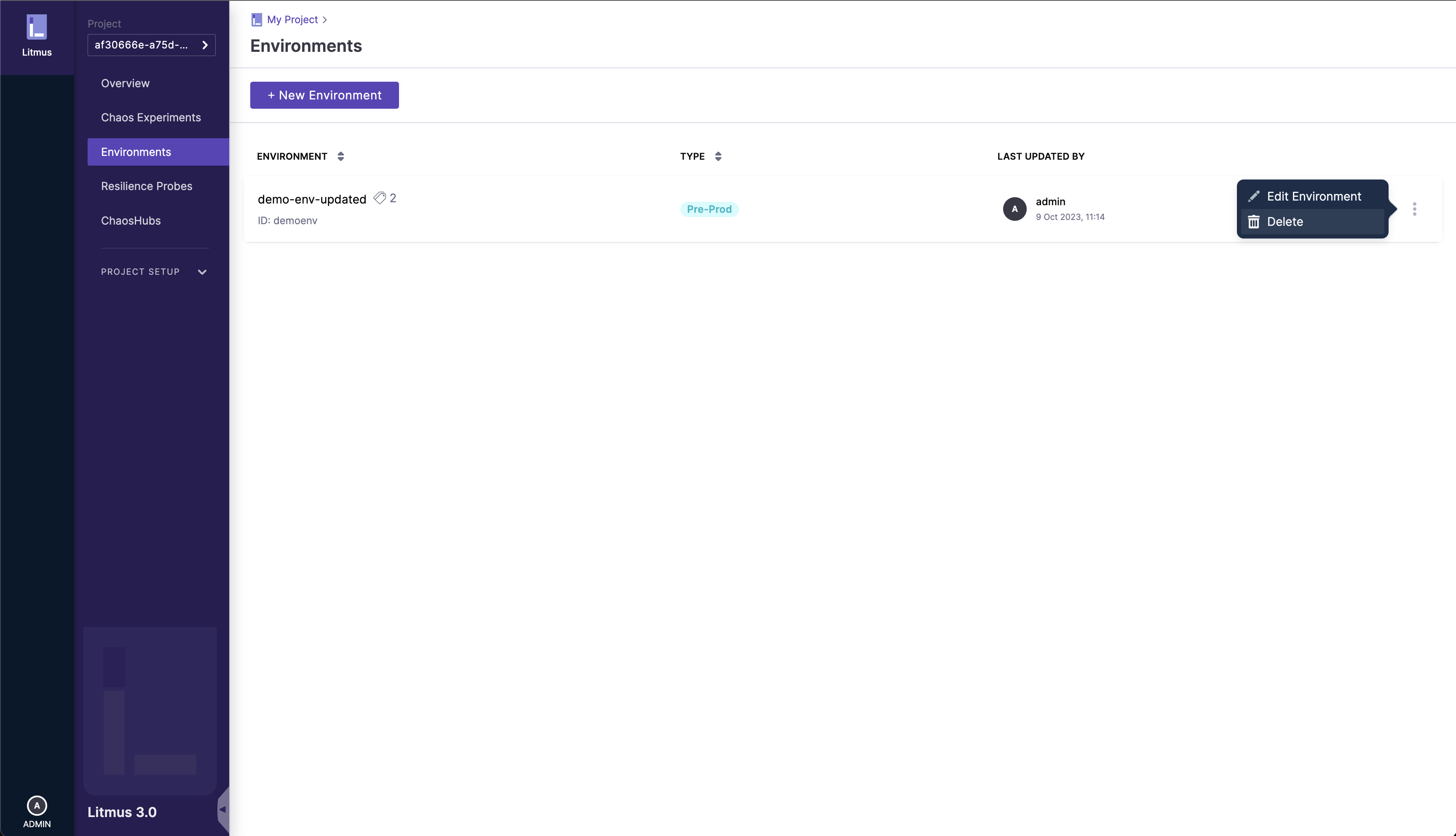
2. Confirm Environment deletion
After opening the options menu and clicking on the Delete option, you'll see a prompt in order to confirm your action. Please ensure that you want to delete the selected environment and click the Confirm button:
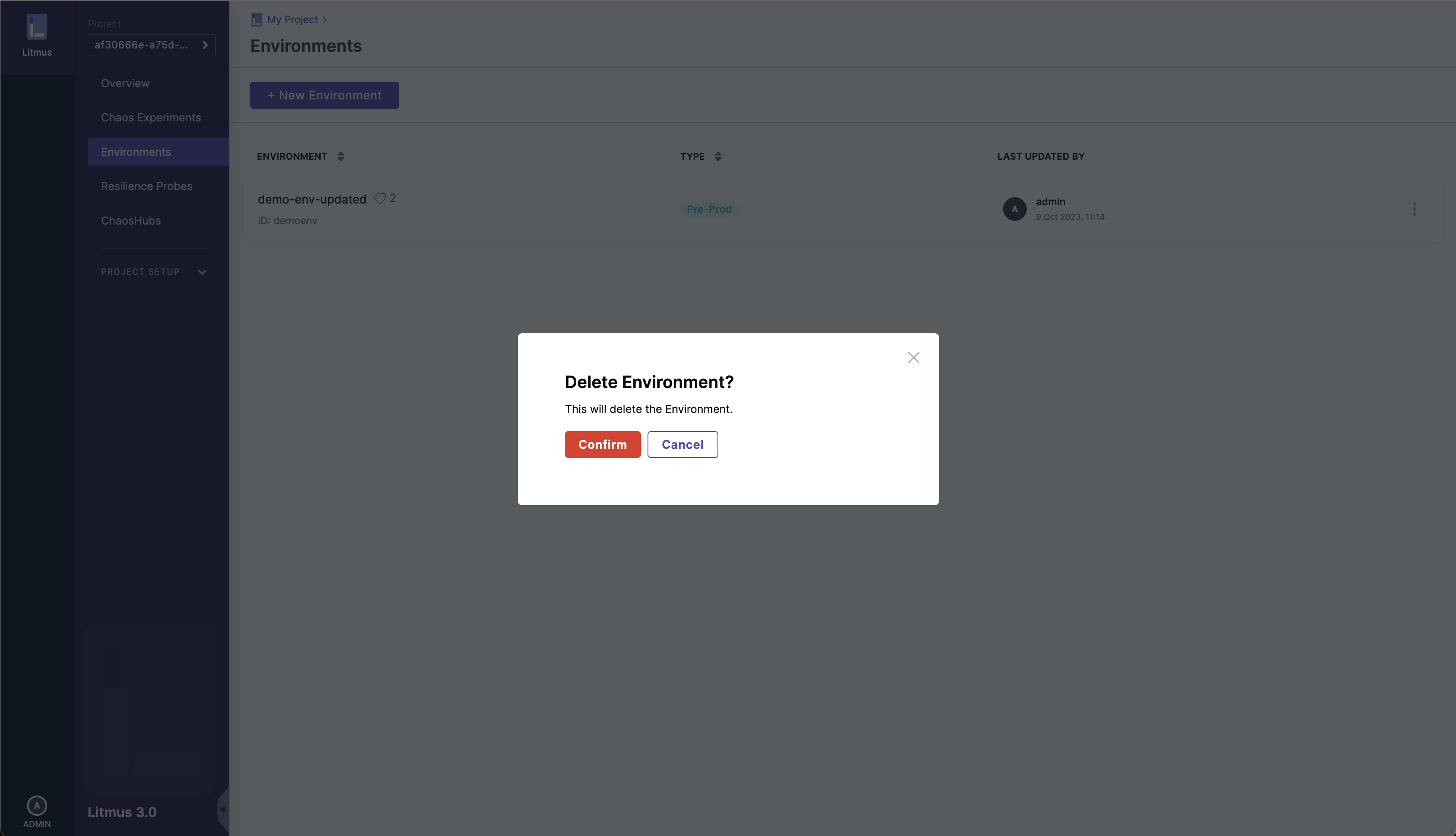
The deleted environment details will disappear from the list as shown: